This guide is written for subscription based microsoft office 365. However, you may have luck with other versions, and the instructions should still work (just replace office 365 with your version whenever this guide says it).
In short:
- Download crossover from codeweavers. You need to enter some contact info, but you could use an alias.
- Download the office 365 .exe installer using a valid office 365 subscription (get it from office.com, you will need an browser extension to switch your user agent to windows otherwise the download button won’t be there at all). You could also try one of the annual versions (eg office 2016) but I haven’t tried that myself, if you do the remaining steps it should still be similar.
- In crossover search for office 365 and follow the steps, all you need to manually do is give it the .exe you got earlier.
- Agree to whatever is prompted and then finish off the installation
- Start word/excel/powerpoint up (at this point they should all appear along with your other apps just like you’d expect). You can also start it from crossover itself.
- Try to sign in to office with your licensed account so word/excel/powerpoint doesn’t lock you out after a few days. It can be finicky, if it doesn’t work try restarting the app and trying again. Do make sure your password is being entered properly, I found copy paste to not be working in that field correctly.
Install the Crossover deb file download it from the official Crossover site Install the Office setup through Crossover
Video: https://www.youtube.com/watch?v=ZH5JYshhtYg&t=201s
Winapps (https://github.com/Fmstrat/winapps) is a free alternative.
OneDrive Client (https://github.com/abraunegg/onedrive)
credit: u/FxizxlxKhxn on Reddit.
original link: https://old.reddit.com/r/pop_os/comments/oye6ar/successfully_installed_office365_on_pop_os_using/
credit: u/FlatAds on Reddit.
original link: https://reddit.com/r/linux/comments/l805ll/guide_install_microsoft_office_365_via/
archived link: https://web.archive.org/web/20220729045244/https://www.reddit.com/r/linux/comments/l805ll/guide_install_microsoft_office_365_via/
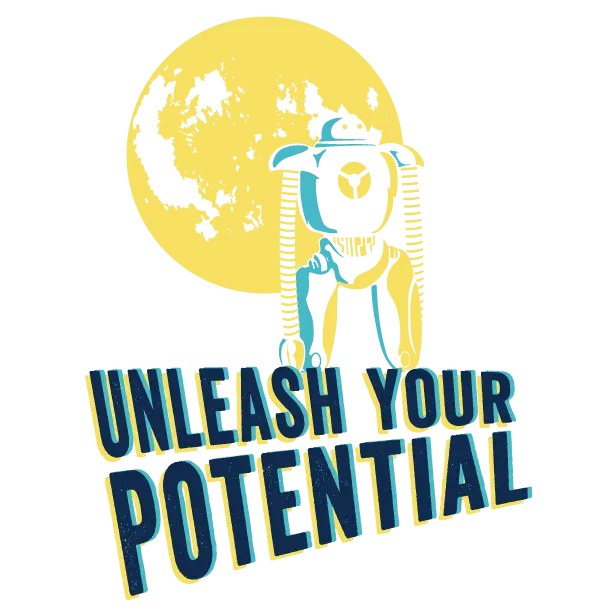
Thats cool vro but why