this post was submitted on 14 Aug 2023
39 points (95.3% liked)
PC Master Race
14931 readers
1 users here now
A community for PC Master Race.
Rules:
- No bigotry: Including racism, sexism, homophobia, transphobia, or xenophobia. Code of Conduct.
- Be respectful. Everyone should feel welcome here.
- No NSFW content.
- No Ads / Spamming.
- Be thoughtful and helpful: even with ‘stupid’ questions. The world won’t be made better or worse by snarky comments schooling naive newcomers on Lemmy.
Notes:
- PCMR Community Name - Our Response and the Survey
founded 1 year ago
MODERATORS
you are viewing a single comment's thread
view the rest of the comments
view the rest of the comments
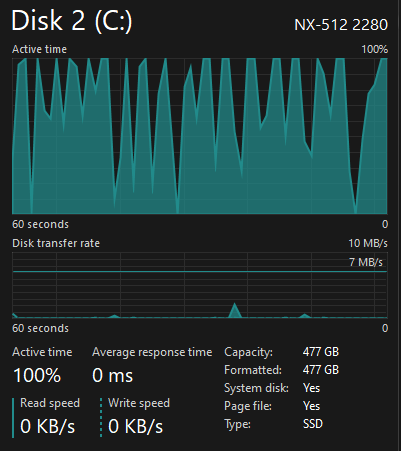
I had a similar issue on my pc with a 128gb samsung ssd. It would spike to 100% while doing nothing, and the pc would slow down to a crawl. I was able to temporarily fix the issue by deleting some files, because the drive was almost 100% filled up.
what eventually fixed the issue was a complete reformat of windows.
Some Microsoft reps told me it was some acpi error, and that turning off drive specific power management in control panel would fix it. I tried it, and it did work until I rebooted the pc.
anyways, if you're facing some unexplainable problem with windows, I suggest you check out event viewer. Note down the date/time when the problem occurs, and try to find it in event viewer. If it's a program thats not related to windows, check if it's a virus / unused program and try to remove it.
If it's related to windows, take as many screenshots and write a post on Microsofts own forum. The reps might be able to help you fix it.
Good luck!
Unfortunately, Event Viewer has no Warnings or Alerts around the time that it occurs.
Hmmm interesting.
I guess you could try to install hwinfo, and check the drive health for that nvme drive. Also check if there are any other errors reported there.
You could also try to boot your pc in a live install of Ubuntu, or windows2go, and check if the weird drive activity persists.
And if it continues, I might suggest resetting your bios. I've heard these kinds of issues can occur with sata drives, but it might also happen with nvme.
Do note that before you reset the bios, you should set your current settings as a bios profile, so you could revert back to it if anything goes wrong.
If nothing works, I guess check what other users recommend, and if that doesn't work, try to get it replaced under warranty.
As always good luck!